Enigma2 OpenVPN Guides and scripts
OpenVPN Setup guide for most VPN,s
In the first part I will show you how to rename all .ovpn files to .conf and add auth-user-pass/auth-user-pass password.conf you can skip this part if you have already done this.
The second step will show you how to copy all conf files into subfolders with one command and add password.conf to each sub folder.
Feel free to edit auth.txt to user,txt or whatever you prefer.
On the box create a folder called vpn in hdd
FTP your config files to hdd/vpn
1. using Telnet/putty type
- cd /hdd/vpn
This will put putty in hdd/vpn
2.Now to rename all .ovpn files to .conf
Type in talnet/putty
- # rename .ovpn to .conf
- for x in *.ovpn; do mv “$x” “${x%.ovpn}.conf”; done
3.To add auth-user-pass/auth-user-pass auth.txt to each conf file in talnet/putty paste
- # Edit all conf files to have auth-user-pass/auth-user-pass auth.txt
- find . -name “*.conf” -exec sed -i “s/auth-user-pass/auth-user-pass auth.txt/g” ‘{}’ \;
4. Now that is done we can move all configs into sub-folders with the same name
Ensure Telnet is still in hdd/vpn before running this command
Copy and paste in telnet/putty
- # Move all files into sub folders
- for file in *; do if [[ -f “$file” ]]; then mkdir “${file%.*}” mv “$file” “${file%.*}” fi
- done
5. Now to add password.conf to each sub folder we need to add auth.txt to tmp with your username and password added.
Now use the following command to copy auth.txt to each sub folder with this command
- # copy auth.txt to each sub folder
- find /hdd/vpn -type d -exec cp /tmp/auth.txt {} \;
Some VPN,s need cert files and other files simply edit the last command (.5) to suit
VPN Changer is linked below and is pretty simple to use, only issue is with OpenVix pressing red to stop/start OpenVPN just exits the plugin this is due to Key Mapping issue so you will need to goto OpenVPN in network to stop OpenaVPN.
If you dont want to use VPN Changer and prefer to drag configs just FTP the configs to vpn (create the vpn folder) and change command 1. to cd /vpn and jsut use commands 2. and 3. Add password.conf to etc/conf and you should just be able to drag any conf file from vpn to etc/openvpn
Guide for setting up OpenVPN with my-private-network on Enigma2
This Guide is for setting up OpenVPN with my private network if done correctly it should download and install your openvpn configs via a simple script
Create an account with my private network
Please take up on the Free 3-day trial to put the VPN to test
Putty can be downloaded at
If using a Mac there are instructions at the end of the document for an alternative to Putty
First open Putty, and in the HostName (or IP address) box enter the enigma2 boxes IP address, and then click the Telnet radio button and click open
And then log in using the word, root
Download the script from HERE
We only need to edit lines 1 to 3
Change line 1 uuuu with your username between the ” “
Example USERNAME=’davesayers19′
Change line 2 pppp with your password between the ” “
example PASSWORD=’149356d’
On line 3 change GBR to the country you want the VPN to connect to
Example COUNTRY=’NLD’
NLD is for Netherlands
Do not edit anything below line 3 as it may cause errors
You can change the country you want the VPN server you want to connect to use the 3 letters 3 Letter Code ie GBR for United Kingdom a list of countries here
Once you have edited your details copy the script and paste into putty
And hit enter
Before starting OpenVPN we can run an IP check script this will tell you if the vpn is working and you can test it when changing servers.
The script should have downloaded a plugin called IP Checker.
Goto plugin and you should see IP Checker press ok on the plugin and it should run a simple IP check script
You should get something like this I have removed part of my IP address
Now start openvpn on box
After starting openvpn the above should stay green and say running, You can now go back to plugins and start IP Checker and see if the IP Address has changed
If using Mac
There is a version of Putty for Mac but is not very good.
Open Applications ->Utilities ->
Type the following command telnet 192.168.X.X (change the IP address to the one for the Zgemma/Enigma2 boxes)
Enter the username root (and password if you have set one) and press enter
Then follow the instructions above.
Problem 1,
When enabling OpenVPN I lose internet connection.
Possible Solution
Goto your network settings on box and change DHPC to no then blue button to Edit DNS
Try Google DNS
Nameserver 1 8.8.8.8
Nameserver2 8.8.4.4
New OpenVPN script generator
If using a Mac there are instructions at the end of the document for an alternative to Putty
First open Putty, and in the HostName (or IP address) box enter the enigma2 boxes IP address, and then click the Telnet radio button and click open
And then log in using the word, root
Users can now visit
http://e2openvpn.com/OpenVPN_Generator/
Add there username and password this will now generate a script.
Copy and paste the script in putty and hit enter you should now have the option for what VPN you want to use:
1) Nord VPN
2) IP Vanish
3) Digibit
4) PureVPN
5) PIA VPN
6) Windscribe
7) Quit
Choose your option and hit Enter this should then download the configs and once finished it will say OpenVPN Configs downloaded Please Start OpenVPN.
You will be asked to enter your choice again but you can ignore this.
Reboot box and goto plugins, VPN Changer and choose a country.
If using Mac
There is a version of Putty for Mac but is not very good.
Open Applications ->Utilities ->
Type the following command telnet 192.168.X.X (change the IP address to the one for the Zgemma/Enigma2 boxes)
Enter the username root (and password if you have set one) and press enter
Then follow the instructions above.
Problem 1,
When enabling OpenVPN I lose internet connection.
Possible Solution
Goto your network settings on box and change DHPC to no then blue button to Edit DNS
Try Google DNS
Nameserver 1 8.8.8.8
Nameserver2 8.8.4.4
Comments (8)
Leave a Reply Cancel reply
You must be logged in to post a comment.
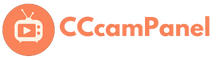

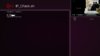
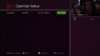

Trackback: เด็กเอ็น