Stored Position Tuner Setup
STAGE 1.
GOTO Main Menu \ Setup \ Service Searching \ Tuning
Press “OK” on “TUNER A”
Use L/R keys to change Configuration Mode to “advanced”
Move down to “SATELLITE”
Use L/R keys to select the satellite you want to add
Go down to “LNB”
Use L/R keys to select “LNB 1”
Next ensure “Diseqc Mode” is ” 1.2″
(I left the others at the default setting’s)
Scroll further down to “LOF” and set it to “Universal LNB” using the L/R keys
Underneath that set “Use USALS” for this satellite to “no” using L/R keys
Go down to “Stored position”
Set the position you want to for this satellite to appear at using L/R keys ie 001, 002 etc and press ok
Then Press “OK” to save the info you have inputted.
You will need to perform this for each Satellite position you intend to set up. Before you got to positioner setup.
STAGE 2.
GOTO back to Main Menu \ Setup \ Service Searching \ Positioner Satfinder
Go down to “Satfinder”
Press
Press ok on Satfinder next picture
Using L/R keys select “Predefined or Manual transponder” as required
Go down to “Satellite” and use the L/R keys to select the Satellite to place at the above Storage postion
Press “OK”
When you have a lock exit this screen
GOTO back to Main Menu \ Setup \ Service Searching \ Positioner setup
Press ok on positioner setup next picture
Go up to “Tune”
Press the “Red Button”
Select the satellite that you had a lock on, change the transponder so it was the same as in the satfinder picture
Go down to “Positioner storage”
Use L/R keys to set the postion number that is to be setup
Press the GREEN button to store that location
After you have stored this position got back to satfind and change the satellite to the next one you want to view, when you have a lock on this satellite exit again and proceed with the satellite positioner again .
You will need to perform this for each position you intend to set up in line with what you did in stage 1
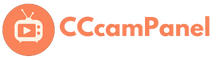

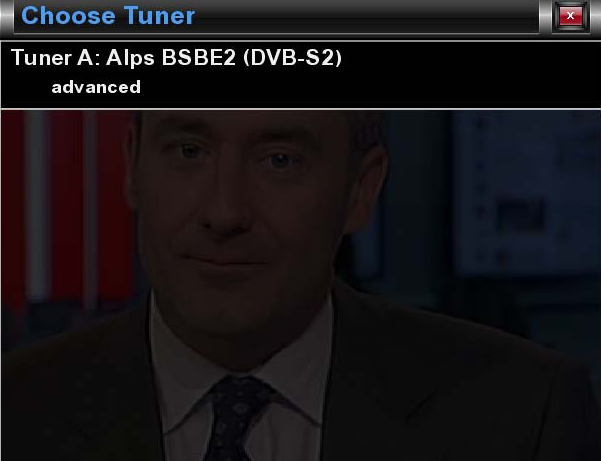
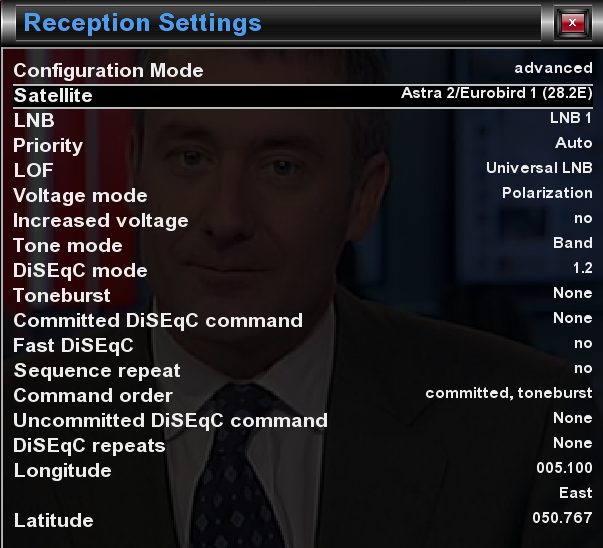
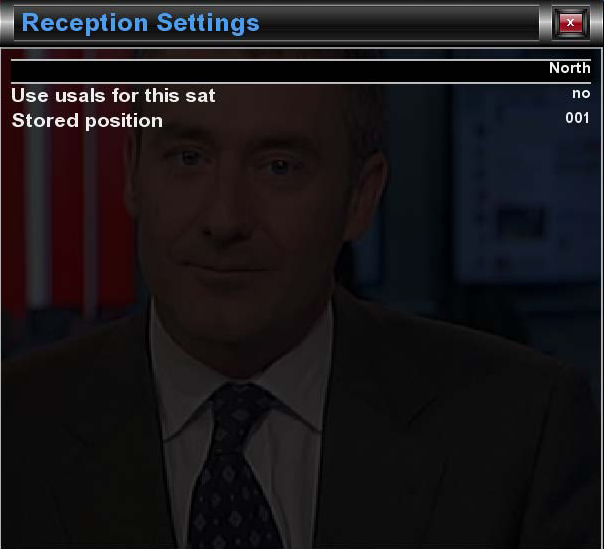
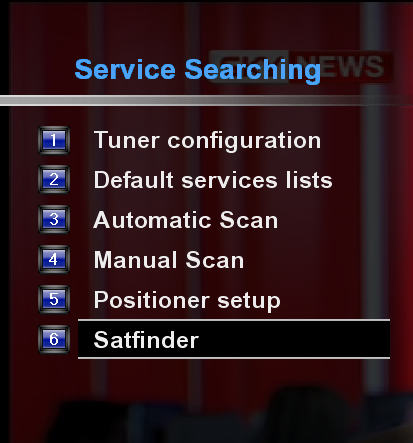
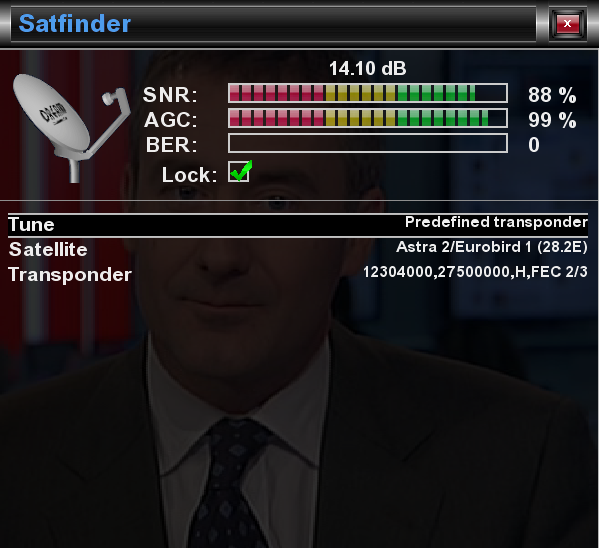
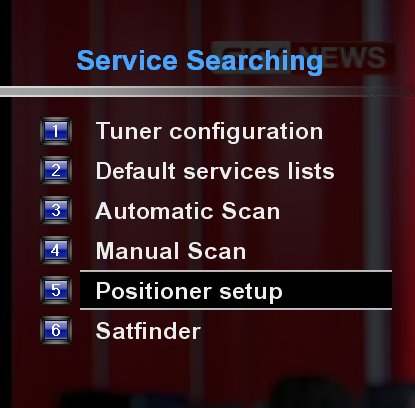
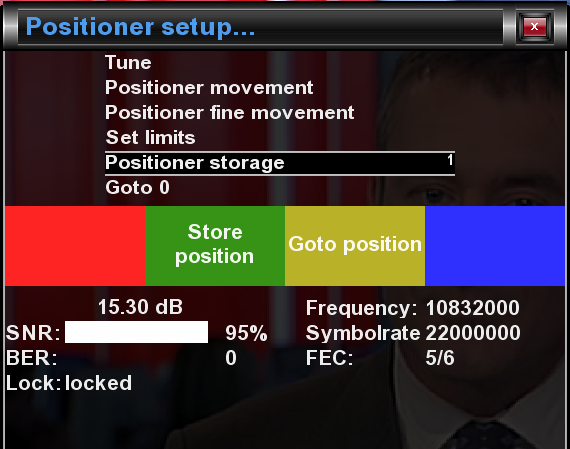

Leave a Reply
You must be logged in to post a comment.